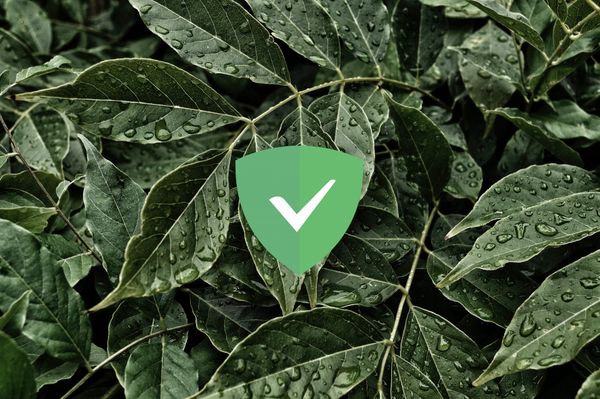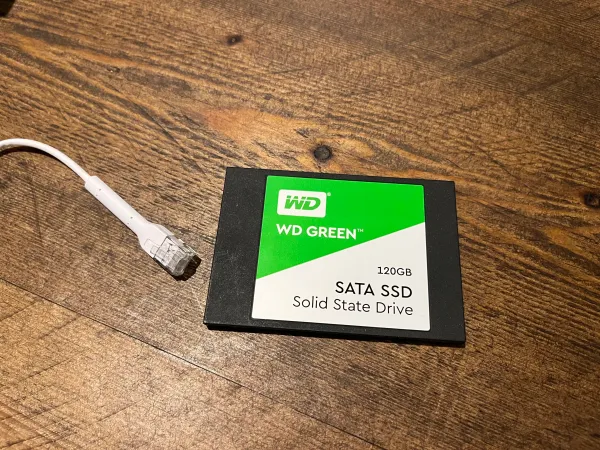Pi-hole and DoH quick install with docker compose
What we'll do:
- Install Docker
- PiHole Setup
- DoH (DNS Over HTTPS)
What you need:
- Raspberry Pi or Ubuntu/Debian Box
Outcome:
- Network wide ad block
- Encrypted DNS using DoH
This works on Raspberry Pi OS, Ubuntu and Debian.
Install
- Update Linux
sudo apt update && sudo apt upgrade
- Install docker
Raspberry Pi: https://phoenixnap.com/kb/docker-on-raspberry-pi
Ubuntu: https://docs.docker.com/engine/install/ubuntu/
Debian: https://docs.docker.com/engine/install/debian/
- Install docker-compose
sudo apt install docker-compose
- Create a Docker Network
This will allow us to set static IP's for the docker containers.
sudo docker network create --driver=bridge --subnet=10.10.10.0/24 --gateway=10.10.10.1 dockernet
- Configure directories
sudo mkdir pihole
sudo mkdir doh
cd pihole
sudo mkdir data
sudo mkdir dnsmasq
cd ..
- Setup DoH Docker
Go to doh directory:
cd doh
Create docker compose file:
sudo nano docker-compose.yaml
Paste the yaml below into the docker-compose.yaml file:
version: "3.5"
services:
cloudflared:
image: crazymax/cloudflared:latest
container_name: cloudflared
ports:
- '5053:5053/udp'
- '5053:5053/tcp'
environment:
- "TZ=Europe/London"
- "TUNNEL_DNS_UPSTREAM=https://9.9.9.9/dns-query,https://149.112.112.112/dns-query,https://1.1.1.1/dns-query,https://1.0.0.1/dns-query"
restart: always
networks:
default:
ipv4_address: 10.10.10.3
networks:
default:
external:
name: dockernet
The above template will use Quad9 first and then Cloudflare 1.1.1.1 DNS. Feel free to change these to your prefered dns provider.
- Start the container
sudo docker-compose up -d
- Setup Pi-hole Docker
Go to pihole directory:
cd ../pihole
Create docker compose file:
sudo nano docker-compose.yaml
Paste the yaml below into the docker-compose.yaml file:
version: "3"
services:
pi-hole:
container_name: pi-hole
image: pihole/pihole
restart: unless-stopped
hostname: pihole
ports:
- "80:80/tcp"
- "<PI IP>:53:53/tcp"
- "<PI IP>:53:53/udp"
- "443:443/tcp"
volumes:
- "pihole-data:/etc/pihole"
- "pihole-dnsmasq:/etc/dnsmasq.d"
environment:
- PIHOLE_DNS_='<DOH IP>#5053'
- IPv6=false
- TZ=Europe/London
- WEBPASSWORD=PASSWORD
- ServerIP:'10.10.10.2'
networks:
default:
ipv4_address: 10.10.10.2
dns:
- 127.0.0.1
- 9.9.9.9
cap_add:
- NET_ADMIN
volumes:
pihole-data:
driver_opts:
type: none
device: PATH
o: bind
pihole-dnsmasq:
driver_opts:
type: none
device: PATH2
o: bind
networks:
default:
external:
name: dockernet
Make sure you change PI-IP, DOH-IP, PASSWORD, PATH, PATH2
PI-IP: The external IP if the Raspberry Pi, probably 192.168.x.x
DOH-IP: The internal IP of the DoH container, this should be 10.10.10.3
PASSWORD: Password to access the WebUI
PATH: This is the volume path. Eg /home/john/pihole/data
PATH2: This is the volume path. Eg /home/john/pihole/dnsmasq
- Start the container
sudo docker-compose up -d
- Test
Now test everything is working
Linux:dig cyberhost.uk <IP of the Pi>
Windows:nslookup cyberhost.uk <IP of the Pi>
Now set the Pi's IP Address (eg 192.168.x.x) as the DNS on your router's DHCP settings, for network wide ad blocking.
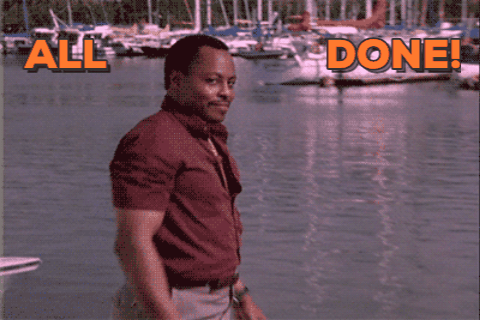
Cover Image Credit: harrisonbroadbent.com