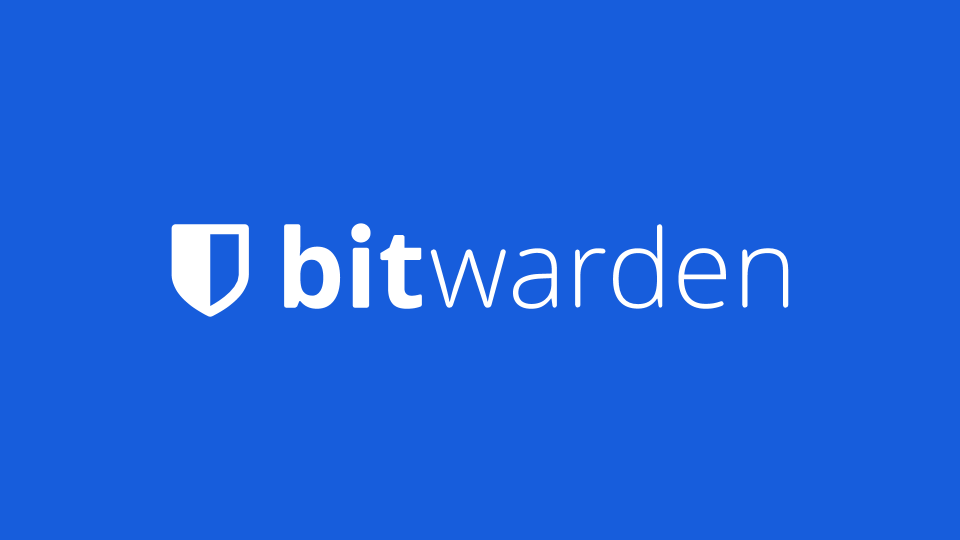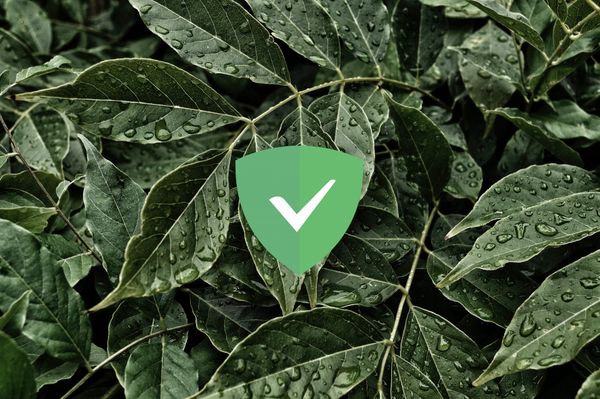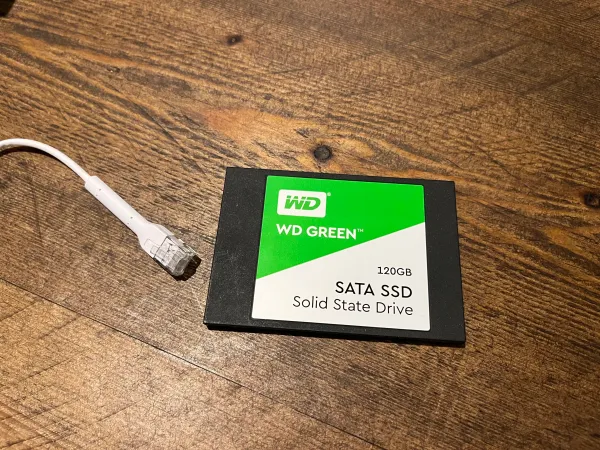Self-Host Bitwarden with Docker Compose and backups
Last Updated: 07/06/2020
Bitwarden is a very popular password manager. It has the benefits of having E2E encryption and being open source allowing anyone to Self-host.
It's worth giving this one a think before getting started. I have included a little chart outlining some of the pros and cons of Self-hosting.
If you don't have too much Linux/Docker knowledge, I would personally recommend using the official Bitwarden instance at vault.bitwarden.com due to having the availability, reliability, security and it's generally stress-free.
| Features | Self-host | bitwarden.com |
|---|---|---|
| Price | Energy or VPS cost | Free/Paid |
| Stress Free | ❌ | ✅ |
| Backups Included | ❌ | ✅ |
| Auto Updates | ❌ | ✅ |
| Availability | Varies | Microsoft Azure (Pretty High) |
| Unlimited Passwords | ✅ | ✅ |
| E2E Encryption | ✅ | ✅ |
| Own your data | ✅ | ❌ |
If you're confident, lets get started!
We will be using Vaultwarden, this in an unofficial bitwarden compatable server, but is lightweight compared to the official server.
- Install docker.
- Setup a Reverse Proxy, two options are linked below.


- Make the directories for the volumes
cd - Go to the home dir
sudo mkdir bitwarden
cd bitwarden
sudo mkdir data
- Create docker-compose.yaml file
sudo nano docker-compose.yaml
Use the following template:
version: '3'
services:
bitwarden:
image: vaultwarden/server:latest
restart: always
volumes:
- ./data:/data
networks:
default:
ipv4_address: 10.10.10.6
environment:
WEBSOCKET_ENABLED: 'true' # Required to use websockets
SIGNUPS_ALLOWED: 'true' # set to false to disable signups
networks:
default:
external:
name: dockernet
Set the ipv4_address to a relevant ip for your docker network.
To create a Docker Network:
sudo docker network create --driver=bridge --subnet=10.10.10.0/24 --gateway=10.10.10.1 dockernet
- Start the docker container
sudo docker-compose up -d
- Configure the Reverse Proxy
Bitwarden operates on port 80 by default.
- Visit the WebUI and create a user for yourself.
Backups
Now your bitwarden docker is fully set up, we will get some automatic backups sorted to protect your data. There are multiple different backup techniques you can use. A couple of options are listed below.
Option 1 - Duplicati

Option 2 - Volumerize
You can use any S3 compatible storage buckets. Some examples:
Amazon S3 (5GB Free)
Azure Blob (5GB Free)
Scaleway Object Storage (75GB Free)
- Docker run
sudo docker run -d \
--name volumerize \
-v BACKUPCACHE:/volumerize-cache \
-v BACKUPDIR:/source:ro \
-e "VOLUMERIZE_SOURCE=/source" \
-e "VOLUMERIZE_TARGET=s3://S3URL" \
-e "AWS_ACCESS_KEY_ID=ACCESS-ID" \
-e "AWS_SECRET_ACCESS_KEY=KEY-ID" \
-e "PASSPHRASE=ENCRYPTIONPW" \
-e "VOLUMERIZE_JOBBER_TIME=0 0 3 * * *" \
blacklabelops/volumerize
Replace the following:
BACKUPCACHE = Cache location - eg /home/USER/backupcache
BACKUPDIR = Directory to backup - eg /home/USER/bitwarden
S3URL = S3 URL - eg s3-us-west-2.amazonaws.com/BUCKETID
ACCESS-ID = S3 Access ID
KEY-ID = S3 Key
ENCRYPTIONPW = This is the password the backup will be encrypted with
This will run an incremental backup at 3AM every day.
- Run a full backup
sudo docker exec volumerize backupFull
- To restore
sudo docker run --rm \
-v RESTOREDIR:/source \
-e "VOLUMERIZE_SOURCE=/source" \
-e "VOLUMERIZE_TARGET=s3://S3URL" \
-e "AWS_ACCESS_KEY_ID=ACCESS-ID" \
-e "AWS_SECRET_ACCESS_KEY=KEY-ID" \
-e "PASSPHRASE=ENCRYPTIONPW" \
blacklabelops/volumerize restore
All done :)